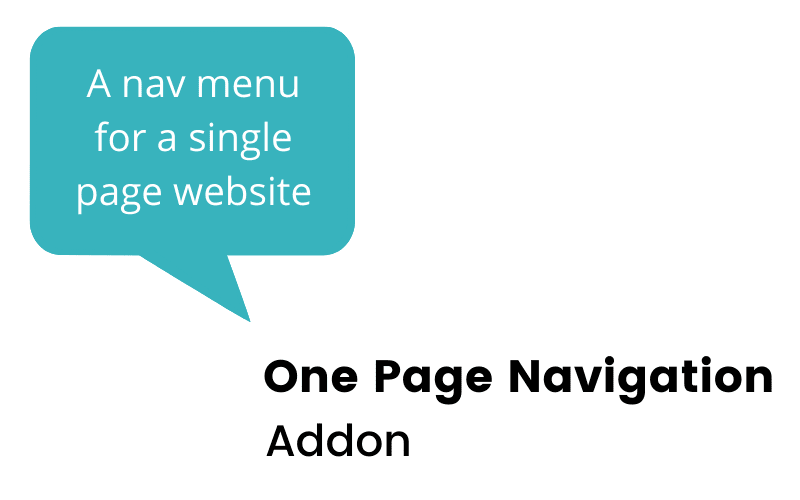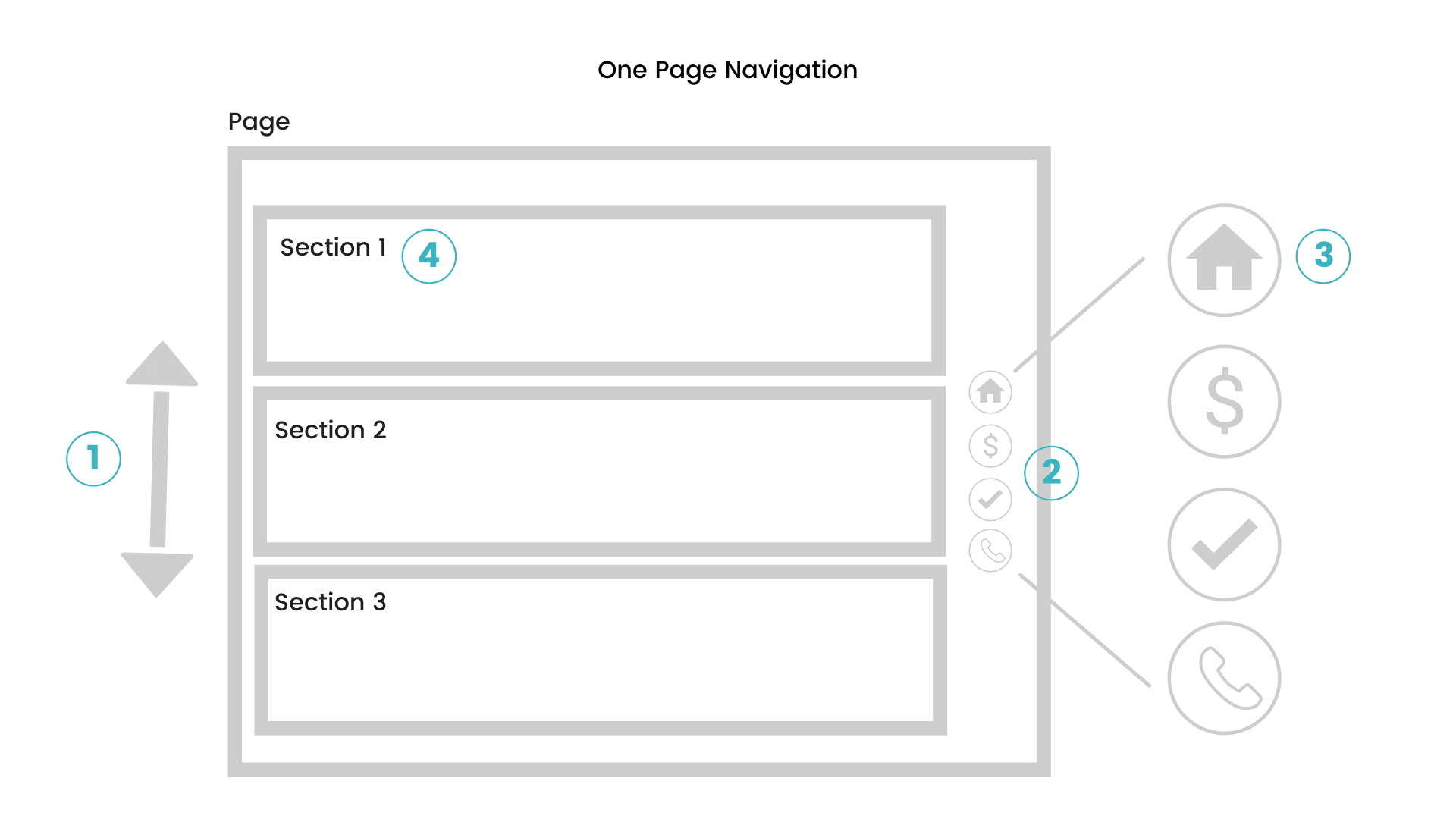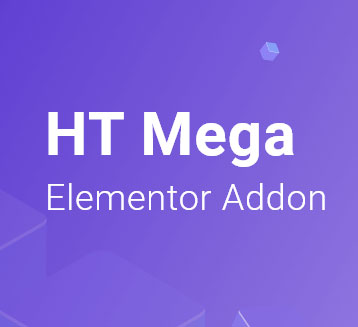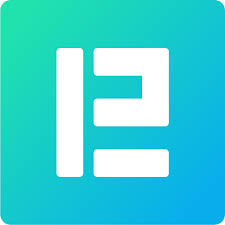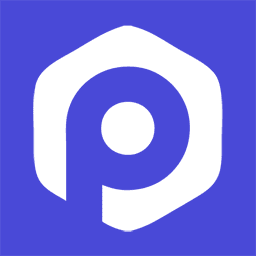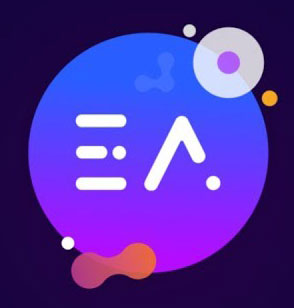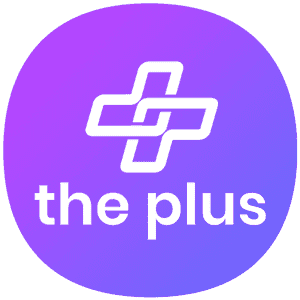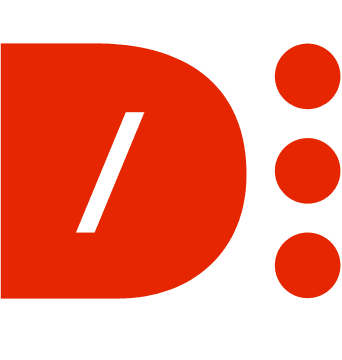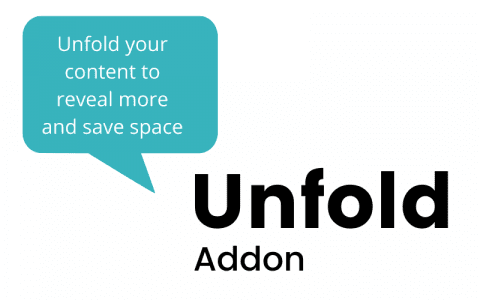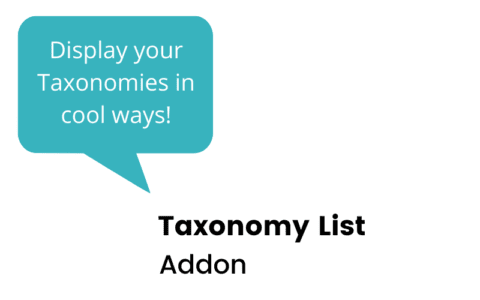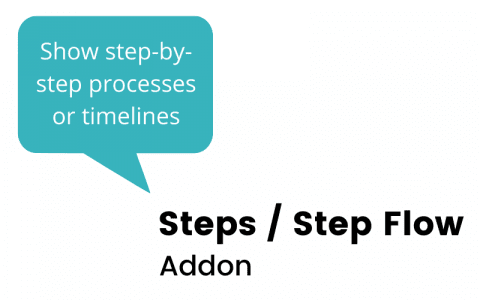One-Page websites are becoming more and more popular, and having a one-page navigation menu for these sites is important for users to navigate the page without having to manually scroll. After reviewing the single-page navigation widgets and extensions for Elementor, we’ve determined what we think is the best one-page menu nav for your site.
The Premium Addons “Premium Vertical Scroll” widget is the best one-page menu navigation widgets for Elementor because it has all the standard options like left, right, top and bottom menu positions uses the sections you’ve already created on the page, has a unique feature that allows you to place a traditional navigation menu at the top of the page for added user experience, and is FREE.
Continue to read below for our review of this widget, along with our reviews the other alternative one-page nav menu items.
But first…